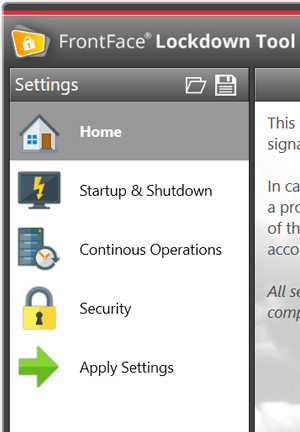
The Windows operating system provides various settings and configuration options in order to lock-down and protect a public facing kiosk PC or to make a PC ready for unattended, continuous 24/7 use like for digital signage applications. Unfortunately, these settings are hidden all over the operating system which makes it difficult to manage them from a single point of configuration. Special tools for this purpose like the Windows SteadyState tool from Microsoft have been discontinued or do not work with current Windows versions any more.
In order to fill this gap, we have released the FrontFace Lockdown Tool for Windows: Simply protect a Windows PC with a single click and/or make it ready for an unattended, continuous 24/7 use. The FrontFace Lockdown Tool e.g. allows you to disable certain keyboard keys such as the Windows key or typical shortcuts like CTRL+ALT+DEL, it also helps you to configure a restricted user account that automatically logs on at boot time without entering a password or controls the automatic start of a predefined application. It is also possible to configure typical settings such as standby, screensaver or power saving options with ease. The FrontFace Lockdown Tool is available for Windows 10 and Windows 11!

Kiosk Mode: Protect Public-Facing PCs
Self-service kiosks are often in unsupervised locations and therefore need to be configured in a way that unauthorized access to the kiosk software and operating system is prevented in order to eliminate security risks (e.g. malware, viruses, etc.). So, for a public-facing PC it is crucial that you protect your public PCs and prevent user access to the operating system. The FrontFace Lockdown Tool allows you to limit access to the operating system and to lockdown the OS by disabling key combinations such as CTRL+ALT+DEL, etc. Furthermore you can limit the usage to a single kiosk application on that PC (e.g. FrontFace).

Windows PCs in 24/7 Unattended Continuous Operation
Apart from interactive kiosk applications, long-running player PCs for digital signage applications (unattended 24/7 use) represent another use case where you can benefit from using the FrontFace Lockdown Tool. Automate the boot routine (automatic logon, no password entry, autostart of a given application) and disable features such as screensaver, standby mode or sleep mode that may interfere with a permanently running, non-interactive application.

Easily Deploy your Configuration Profiles to Many PCs
All configuration settings can be stored as so called profiles by the FrontFace Lockdown Tool. This makes it really easy to deploy a certain configuration to many different PCs (e.g. if you have to setup multiple kiosk terminals or digital signage player PCs).

The Free Multi Tool for System Administrators
The FrontFace Lockdown Tool saves you a lot of time and work when provisioning Windows PC for kiosk or digital signage applications. The application does require and installation, in can be run directly as portable app, even from USB thumb drives. It only requires .NET Framework 4.8 or higher!
 Learn more about the many features which FrontFace Lockdown Tool has to offer...
Learn more about the many features which FrontFace Lockdown Tool has to offer...
