The Digital Signage and Kiosk Software FrontFace consists of two components, the FrontFace Player App (available for Windows-PCs and Android devices) and the FrontFace Assistant, which can be easily installed in any existing environment:
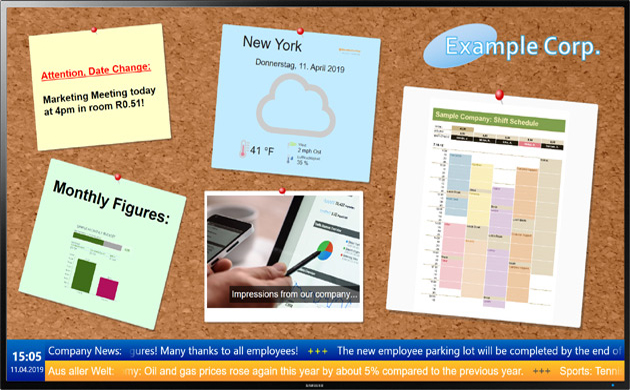
 FrontFace Player App
FrontFace Player App
The FrontFace Player App runs on the player, which is connected to the large screen, TV or the touch screen terminal and displays the content. In addition, the Player App protects the underlying operating system from unauthorized access.
Available on:  Windows and
Windows and  Android
Android
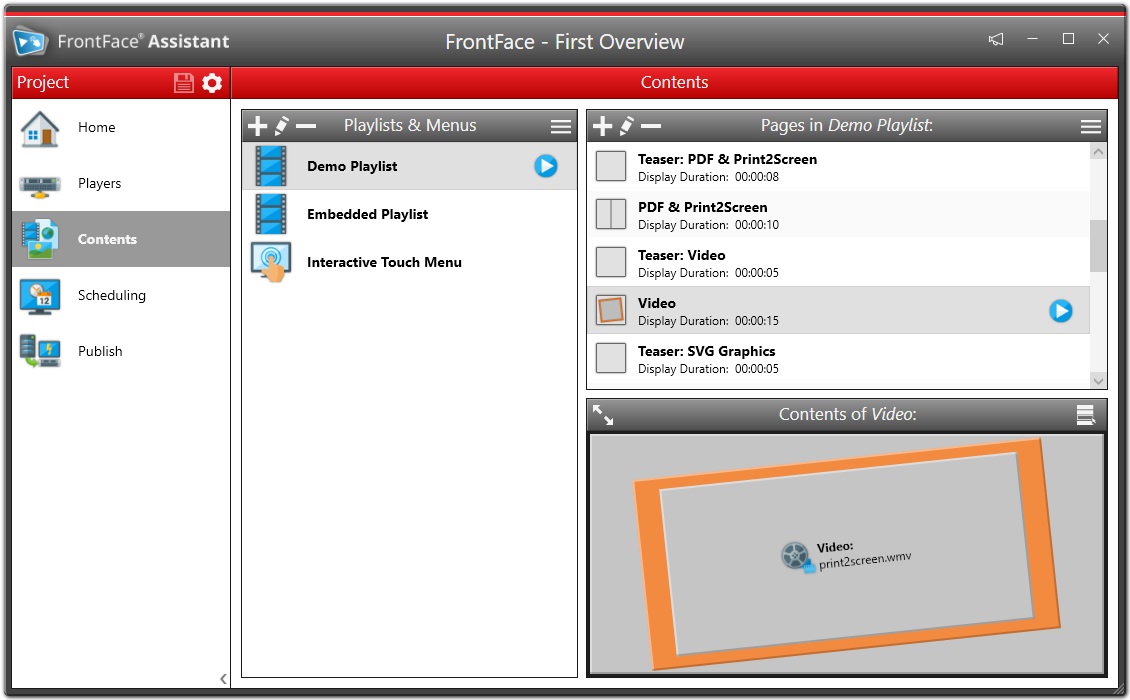
 FrontFace Assistant
FrontFace Assistant
The FrontFace Assistant in installed on a normal workstation PC (Windows) and is used to put the content together and to configure the scheduling. The integrated preview allows you to test everything before publishing the content to the player(s).
Installation Types and Content Distribution:
FrontFace runs on premise in your environment. The FrontFace Player App is installed on your player PC(s) and devices which are connected to your screens or touchscreen terminals. In addition to controlling and playing the content, the FrontFace Player App also takes care of securing the system.
You can play out the content (called "publishing") from your workstation PC using the FrontFace Assistant to the players in different ways, depending on your requirements and possibilities:
Feature Overview:
An overview of all features and the differences between the Windows and Android versions of the FrontFace Player App can be found in the feature overview matrix.
Content & Visual Presentation:
Advanced Features:
Special Hardware & Screens:
System Requirements:
| FrontFace Player App | FrontFace Assistant (CMS) | |
|---|---|---|
| Windows |
|
|
| Android |
|
see Windows system requirements |
| macOS | n/a | When used with Parallels ("Print2Screen" is not available when using Windows 11 ARM!) |
FrontFace Lockdown Tool
 The free
FrontFace Lockdown Tool
helps to configure a Windows PC as digital signage player PC or secured kiosk terminal with only one click. The Lockdown Tool is already included with FrontFace (also in the trial version) and there does not require to be downloaded separately!
The free
FrontFace Lockdown Tool
helps to configure a Windows PC as digital signage player PC or secured kiosk terminal with only one click. The Lockdown Tool is already included with FrontFace (also in the trial version) and there does not require to be downloaded separately!
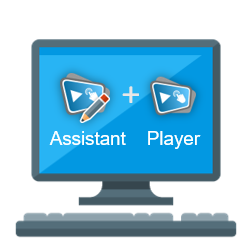 This setup installs the FrontFace Player App and FrontFace Assistant on one single PC. If two monitors are connected to the PC, one can be used for content playback while the other can be used for normal work. - This is ideal for reception areas, if hardware costs are supposed to be kept as low as possible!
This setup installs the FrontFace Player App and FrontFace Assistant on one single PC. If two monitors are connected to the PC, one can be used for content playback while the other can be used for normal work. - This is ideal for reception areas, if hardware costs are supposed to be kept as low as possible!
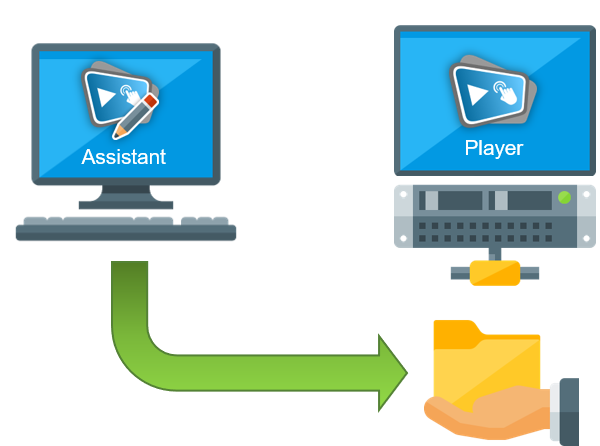 This is the most common installation option: A dedicated player PC (for example, a mini PC) is updated via the local network (using a Windows network share) from the workstation PC using the FrontFace Assistant (via LAN or WLAN). After publishing, the player PC runs completely autonomous and even withstands network failures or malfunctions without problems!
This is the most common installation option: A dedicated player PC (for example, a mini PC) is updated via the local network (using a Windows network share) from the workstation PC using the FrontFace Assistant (via LAN or WLAN). After publishing, the player PC runs completely autonomous and even withstands network failures or malfunctions without problems!
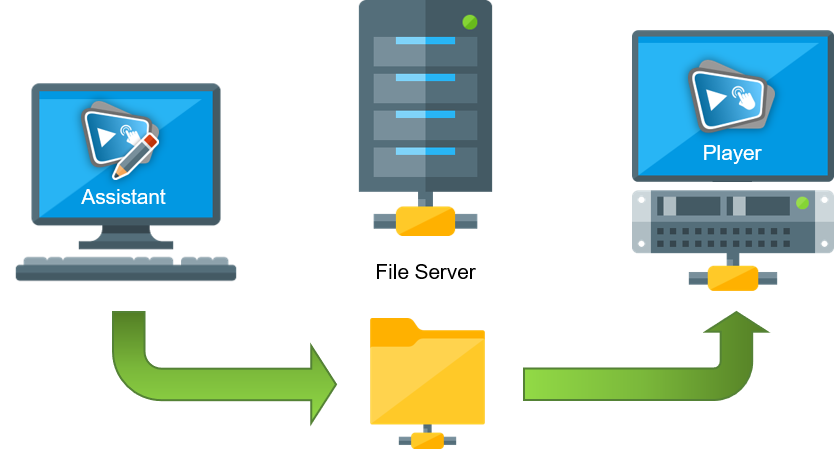 Between the player PC and the workstation PC with the FrontFace Assistant, a conventional file server (for example, a NAS) is switched. Again, the transmission takes place via the normal Windows network. The advantage of this installation option is that you can still publish even if a player PC is not turned on or cannot be reached in the network temporarily.
Between the player PC and the workstation PC with the FrontFace Assistant, a conventional file server (for example, a NAS) is switched. Again, the transmission takes place via the normal Windows network. The advantage of this installation option is that you can still publish even if a player PC is not turned on or cannot be reached in the network temporarily.
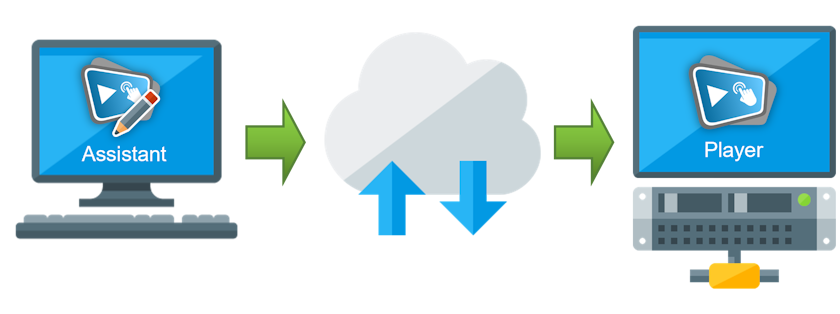 With the
With the 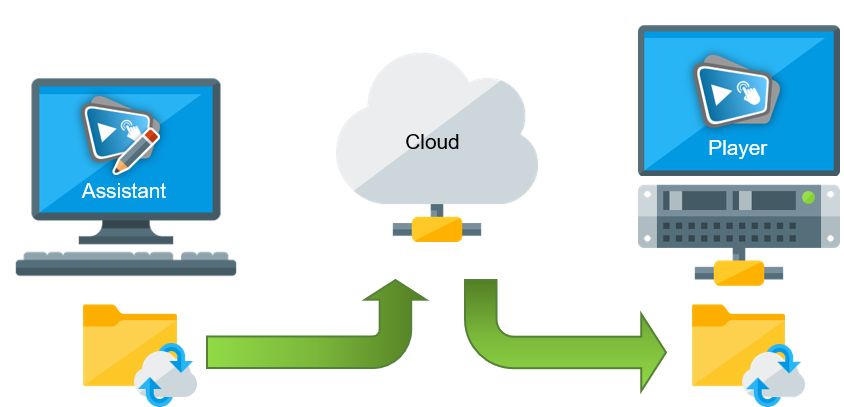 If the player PC and the workstation with the FrontFace Assistant are in different locations and each of them has an Internet connection available, instead of a network share, a cloud storage service such as Dropbox, OneDrive or OwnCloud can be used to transfer the content.
If the player PC and the workstation with the FrontFace Assistant are in different locations and each of them has an Internet connection available, instead of a network share, a cloud storage service such as Dropbox, OneDrive or OwnCloud can be used to transfer the content.
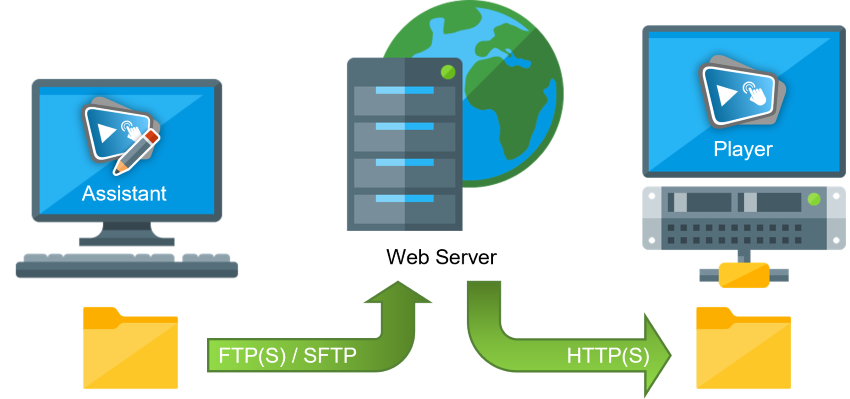 A conventional web server (e.g. Apache, nginx, etc.) can also be used to transfer content over the Internet. The workstation computer with the FrontFace Assistant then uploads the content to the server via FTP(S) or SFTP (SSH) and the FrontFace Player App downloads the data via HTTP(S). No additional software needs to be installed on the web server!
A conventional web server (e.g. Apache, nginx, etc.) can also be used to transfer content over the Internet. The workstation computer with the FrontFace Assistant then uploads the content to the server via FTP(S) or SFTP (SSH) and the FrontFace Player App downloads the data via HTTP(S). No additional software needs to be installed on the web server!
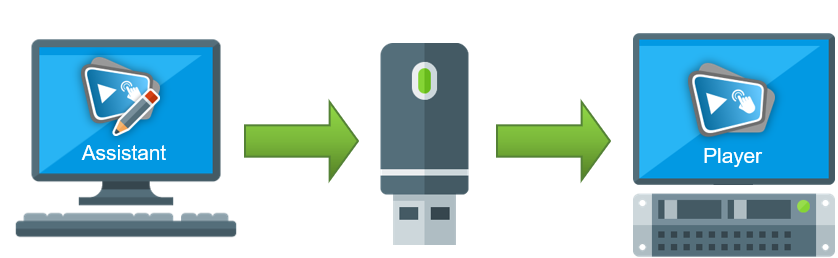 If neither local area network (LAN / WLAN) nor Internet is available or a player has to be operated offline due to ridgit security policies, updating can also be done offline using a USB stick. Simply insert the USB stick into the player PC while it is running, wait a minute and you're good to go! The FrontFace Player App automatically handles content updates from offline media.
If neither local area network (LAN / WLAN) nor Internet is available or a player has to be operated offline due to ridgit security policies, updating can also be done offline using a USB stick. Simply insert the USB stick into the player PC while it is running, wait a minute and you're good to go! The FrontFace Player App automatically handles content updates from offline media.