
On this page we present a broad overview of the digital signage hardware solutions that are available. This information aims at users that want to implement a professional digital signage solution by themselves and who desire a holistic overview that covers all relevant details. Apart from the right digital signage software (FrontFace), you have to choose the right screens, mounting facilities and appropriate media player hardware. Also, the type of installation can vary based on the selected components (e.g., different types of cables, etc.). Which components and which setup you choose depends on what you actually want to achieve, on the options you have at the physical installation location and on your budget.
We offer here a holistic overview that will allow you to find the right solution for your individual application.
Which screens/displays can I use?

For (non-interactive) digital signage applications, virtually any screen, display or TV set can be used. This includes common PC screens, consumer TV sets (TFT/LED or plasma) as well as professional LFDs (large format displays). Consumer devices such as common flat screen TVs are usually very cheap but are not (at least not officially) certified for 24/7 operation. In case 24/7 operation is a requirement for you, you should choose a professional flat screen device that is certified for this type of usage. Companies like Samsung, LG or Panasonic offer these displays for professional applications. Whether you choose a professional (but more expensive) screen or less expensive consumer device depends on how much money you want to spend and if want to run the screen for more than 8 hours per day.
Some TV sets are called "Smart TVs". This means that apart from the common TV/display functionality a small computer is integrated that offers features like Apps, video streaming/playback or sometimes even a Web browser. However, these Smart TV features are not sufficient in most cases for professional digital signage. Digital picture frames cannot be used as well. Instead, you will need a separate media player device (often referred to as "player") that is connected to your screen: For use with FrontFace this must be a Windows PC . Alternatively, FrontFace also supports the Android operating system . Screens with integrated Android TV version 7.1 or higher are also an option since they can be used with FrontFace without an extra player device.
For interactive kiosk applications, interaction between the user and the kiosk PC will take place via a touch screen. However, interaction with a regular mouse or trackpad and keyboard are also supported by FrontFace.
If your kiosk will be used with a touch screen, the screen should be chosen with the protection of the device in mind; special surfaces can protect the screen from being scratched and smashed. The level of protection ranges from that of a regular All-in-One PC without special protective measures to a fully armored terminal (e.g., for use as ATM).
In addition to touchscreen screens, there are also so-called touch layers for retrofitting conventional screens. But this should rather be seen as "tinkering".
What is a player and why is it needed?
 Windows-PCs:
A screen/display/TV alone is not sufficient for digital signage or touch kiosk setup. In order to be able to display content on your screen, you also need a PC that is connected to the screen on which the FrontFace Player App can be installed. This player PC can be any common Windows PC, a notebook computer or a compact mini PC i.e. a small form factor PC. Technically, a mini PC is a normal Windows PC but at a very small size for convenient mounting behind the screen. A mouse and keyboard are not really required for this PC because the FrontFace Player App that starts automatically will take over the PC; and administration and content management is done remotely from another PC using the FrontFace Assistant-Software. In everyday use, only the power switch of the PC will be used. However, booting and shutdown can be automated as a scheduled task!
Windows-PCs:
A screen/display/TV alone is not sufficient for digital signage or touch kiosk setup. In order to be able to display content on your screen, you also need a PC that is connected to the screen on which the FrontFace Player App can be installed. This player PC can be any common Windows PC, a notebook computer or a compact mini PC i.e. a small form factor PC. Technically, a mini PC is a normal Windows PC but at a very small size for convenient mounting behind the screen. A mouse and keyboard are not really required for this PC because the FrontFace Player App that starts automatically will take over the PC; and administration and content management is done remotely from another PC using the FrontFace Assistant-Software. In everyday use, only the power switch of the PC will be used. However, booting and shutdown can be automated as a scheduled task!
 Android Devices:
Alternatively, an Android device can be used as a player as well. In addition to screens with an integrated Android TV, external multimedia boxes with an Android operating system and even tablets can also be used. You can even use devices like the Amazon Fire TV Stick. In this context it is important to mention that when using an Android device the full functionality of FrontFace is not available (compared to the Windows version), since the FrontFace Player App for Android is only intended for simple, light-weight applications. In return, both the app and the Android hardware are significantly cheaper!
Android Devices:
Alternatively, an Android device can be used as a player as well. In addition to screens with an integrated Android TV, external multimedia boxes with an Android operating system and even tablets can also be used. You can even use devices like the Amazon Fire TV Stick. In this context it is important to mention that when using an Android device the full functionality of FrontFace is not available (compared to the Windows version), since the FrontFace Player App for Android is only intended for simple, light-weight applications. In return, both the app and the Android hardware are significantly cheaper!
There are also professional screens available that have a bay in the chassis where a mini PC can be plugged in or that have a PC already built-in. In case you only want a small screen (~ 20") you can also use a so-called All-in-One PC. This is a PC that has the PC hardware integrated into the chassis of the monitor.
For a player PC which is intended for use as an interactive kiosk terminal, there are special requirements both for the software, as well as to the hardware since these are publicly accessible in general and only certain functions or content should be usable. A kiosk PC should provide protection against unauthorized manipulation and basically provide a very low "attack vector". This is e.g. achieved by the fact that critical components such as the housing, the keyboard or switches and interfaces are protected from external access (e.g., in a lockable housing). On the software side, the protection of the operating system and the PC is achieved by the kiosk software, e.g. FrontFace, which offers comprehensive locking capabilities of the kiosk PC with the integrated FrontFace Lockdown Tool.Typical PC systems that can be used as kiosk terminals are:
All-in-one PCs with touch screen

So-called all in one PCs (AIO) with touch screen offer a professional solution at a reasonable price. These are special PCs combining the touch screen as well as other hardware (CPU, mainboard, hard drive etc.) in one case. This makes them very compact and avoids loose cables between monitor and PC. All in once PCs can be moved to any accessible location by means of bases running on wheels or fixed stands, or they can be mounted with a wall bracket.
As this is standard hardware with little protection, use is advisable in a controlled and/or supervised environment only.
PCs with touch screen monitor

The easiest solution to implement a simple touch kiosk terminal yourself is to use a conventional Windows PC with a touch screen monitor.
Whether an off-the-shelf touch screen can be used or whether a professional device is more suitable mainly depends on how much you would like to spend and whether the display will be in permanent use (usually more than 8 hours / day). Almost all flat screens have holes at the back for wall mounting, for which the so-called VESA is an established standard. Numerous providers offer wall brackets to be screwed into the wall, to which the screens attach via their VESA fixtures.
A further option would be a so-called "touch overlay", a frame with a glass pane that will be placed over the actual screen, thus creating a protected touch screen. This is particularly suitable for big touch screens (e.g. an interactive, digital notice board).
Windows or Android tablets
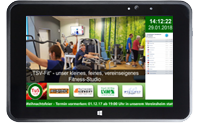
A Windows- oder Android-operated tablet can be used instead of a touch screen PC or all in one PC. Some manufacturers offer so-called "ruggedized" tablets that are particularly sturdy and can be used as kiosks when fitted into a suitable frame or chassis. Please note that the Android version of FrontFace does not support interactive (touchscreen) use cases!
Professional terminals, steles and custom builds

Besides the solutions mentioned above that are based on standard hardware components, there are also several providers building special steles and cases for kiosk terminals in professional use. Those can be suitable for outdoor use (e.g. with air conditioning) or specifically protected against vandalism, thus offering a very professional and individual solution. A selection of partners offering individual kiosk systems who already have successfully implemented FrontFace software-based projects can be found in our partners section.
What are the hardware requirements of a player PC?
It depends... You can use FrontFace on virtually ANY PC system that has a Windows operating system. That is a big advantage since you can choose from a large variety of available hardware and PC systems at a very good price. It is also easy to get replacement hardware, even in the future. Many other digital signage systems require proprietary hardware that is expensive, hard to procure and it may not be available in future anymore.
Which hardware you choose depends on the indented use case. If you only want to show simple, relatively static content, a low-end PC system (similar to a normal office PC) is totally fine. For more advanced multimedia content (like videos, news tickers, 3D transition effects) or if you want to hook up more than one screen, a more powerful hardware is recommended. Since FrontFace uses the graphics acceleration (GPU) of modern graphics cards, you should specifically take a look at the graphics card. Components by leading manufacturers such as AMD or nVidia are well suited. In case of mini PC there are often on-board graphics cards by intel (intel HD / intel Iris) used. If that is the case, you should make sure that your system has an iCore processor of the 6th generation or later and DDR4 RAM. E.g. an i3 processor of the 6th generation with DDR4 is a very well suited system for multimedia applications with FrontFace which also has a good price point.
Regarding memory, your system should have 2 GB of RAM; more than 4 GB of RAM for a standalone player PC that operates one or two screens is in most cases overdone.
How many screens can be connected to a player PC?
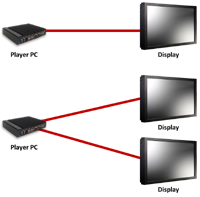
Generally speaking, you can connect as many screens as you want to a player PC as long as the graphics adapter offers the required number of interfaces. There are special graphics cards that support up to 10 screens at a time that can all be addressed individually. The FrontFace software allows you to display the same or different content on the connected screens. It is important to note that the more screens you use with a single player PC, the more computing power you will require in order to get smooth animations and consistent video playback! Otherwise, the playback performance of multimedia content may be affected. Therefore, dedicated player PCs are generally used for every screen – especially when these screens are located at several separate locations at the site.
Apart from normal screens (TVs or monitors), FrontFace also supports addressing video walls. This includes segmented video walls which consist of multiple screens that are combined to one large picture as well as special LED matrix video walls that are typically used for outdoor applications. Please see here for more details about video walls...
How do I connect screens and players?
In most cases a cable is used for connecting the screen and the player. Which cable you must use depends on the interfaces/connectors that your screens and players offer.
Most flat screens and TVs use HDMI– so you will need an HDMI cable. Other standards that are common are e.g. VGA, DVI, DisplayPort and Mini DisplayPort. There are also adapters available that you can use to make the different types of cables and connectors compatible to each other (e.g. HDMI to DisplayPort). Depending on the type of cable being used, you can bridge different distances with that cable:
- HDMI(up to 5 meters, max. is 15 meters (with high quality cables))
- DisplayPort and Mini DisplayPort (up to 15 meters)
For more details, please refer to the description of the different connector/cable types on Wikipedia: HDMI, DisplayPort
![By D-Kuru (Own work) [CC-BY-SA-2.0-at (https://creativecommons.org/licenses/by-sa/2.0/at/deed.en), CC-BY-SA-3.0-at (https://creativecommons.org/licenses/by-sa/3.0/at/deed.en) or CC-BY-SA-3.0 (https://creativecommons.org/licenses/by-sa/3.0)], via Wikimedia Commons](/images/artwork/hardware/hdmi-plug.png)
![By Belkin+Abisys [GFDL (https://www.gnu.org/copyleft/fdl.html) or CC-BY-SA-3.0 (https://creativecommons.org/licenses/by-sa/3.0/)], via Wikimedia Commons](/images/artwork/hardware/displayport-plug.png)
How can I bridge larger distances between players and screens?
If you cannot mount your player directly behind the screen or at least close to it, there is another, inexpensive way to bridge larger distances: so-called CAT extenders. This is a special adapter device that transforms a connector/cable type like HDMI into a signal that can be transferred over a common CAT-5 or CAT-6Ethernet network cable (twisted pair). In many scenarios these kinds of cables are already installed and can easily be used for this purpose without having to lay out new wires. Depending on the type of cable and which CAT extender you choose, you can bridge up to 100 meters. Distances of 20-50 meters can be managed with most CAT extenders using normal CAT-5 wires. The only thing you have to take into account is that you cannot use such a cable for networking AND for the CAT extender. You have to use a separate cable that is not used for anything else.
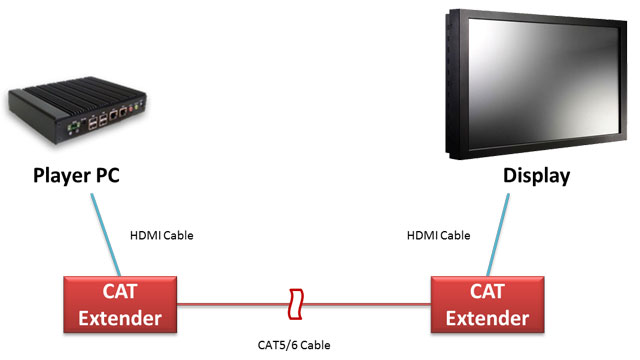
Apart from the CAT extenders, there is signal amplification available for connector/cable types such as VGA, which also allow a larger distance. Additionally, there are also wireless solutions available, however these cannot bridge very large distances and they often are prone to interference.
How can a screen be mounted?
![By UlrichHeither (Own work) [CC-BY-SA-3.0 (https://creativecommons.org/licenses/by-sa/3.0)], via Wikimedia Commons By UlrichHeither (Own work) [CC-BY-SA-3.0 (https://creativecommons.org/licenses/by-sa/3.0)], via Wikimedia Commons](/images/artwork/hardware/vesa.png)
Flat screens usually have a built-in mounting facility called VESA. These are standardized screws at the back side of the screen that can be used to securely mount the screen to a wall mounting device. The size of the screws differs based on the size and weight of the screen. There are many vendors that sell wall-mounting equipment which are VESA-compatible. There are also stands and ceiling hanging facilities available that can be used to install the screen.
How is a player connected to the network?
Normally, a player will be connected to the local network, or at least to the Internet, in order to allow updating and managing the screen content remotely. Also live data such as weather conditions or RSS newsfeeds will require an Internet connection. Apart from common, cable-based networking technologies such as Ethernet, wireless LAN can also be used to connect the player with the network. A third option is to use a proprietary technology such as PowerLAN which uses the existing power line infrastructure of a building to also transmit data over it.
If there is absolutely no way for you to connect the player to a local network or the Internet, you can also use a USB flash drive to update the player PC using FrontFace. In this case you should make sure that a USB connector of the player is easily accessible so you can plug in the USB flash drive while FrontFace software is running. You can use a USB extender cable to "relocate" a USB plug to a location where you can easily reach it (without having to fumble in the gap between wall and screen).
Is it also possible to update the player over the Internet?
Of course. Apart from updating the player using a local network (LAN or wireless LAN) or a USB flash drive (offline), you can also update the player over the Internet using FrontFace. You can either set up a VPN connection between your site and the site where the player is, or you can use a Cloud storage service (such as Dropbox, OneDrive or ownCloud) to replicate the content from your PC over the Internet to the player. Another option is to use a conventional web server: If it can be addressed via HTTP(S) and via FTP or FTPS/SFTP, it can be used directly with FrontFace without having to install any additional software.
It doesn't matter whether you use a VPN connection, a cloud storage service or a web server - in these cases the player and FrontFace Assistant PC can be located anywhere in the world! The only requirement is that the computers have access to the Internet.
Do you have any further questions? No problem!
Although FrontFace is a "software-only" solution that is offered by mirabyte, please feel free to contact us if you should have any hardware-specific questions – we love to share our expertise with you. If you should have any questions, please contact us! Alternatively, you can also contact one of our partners that provide full service hardware solutions. But in any case, with FrontFace you have a truly powerful, flexible and yet easy to use software solution that helps you to implement your own, professional digital signage applications!